So you are going on holiday soon and you don’t want to have to think about your emails while you are away. It is time to set up an Automatic Reply for your emails.
Before you start you will need the following:
- What dates are you away?
- What is the message you will be emailing to everyone? Do you need to include another person’s name and contact information?
- Remember to make your message interesting and include something nice. Ask your friendly AI to generate a nice message for you.
What platform do you use for email? We will include Outlook and Gmail as they are the most commonly used.
Outlook:
To set an out-of-office reply in Outlook, you will need to do the following:
- Select Settings > Info > Automatic replies
- Turn on Automatic replies
- Select Send replies only during a time period and enter start and end times
- Type your message
- Select Save
You can also: Block your calendar for the period, Automatically decline new invitations, Decline and cancel meetings, and Send replies outside your organisation. If you don’t set a time period, your automatic reply will remain on until you turn it off.
You will see a box popup as per the image below.
Gmail:
To set up an out-of-office reply in Gmail, you will need to do the following:
- Open Gmail on your computer or mobile device
- Click Settings
- Select See all settings
- Under the General tab, go to the Out of Office AutoReply
- Select Out of Office AutoReply on
- Fill in the date range, subject, and message
- Optionally, tick the box to send the reply to your contacts only
- Click Save changes
This is what the settings look like:
Don’t wait until you are just about to walk out the door. Schedule this into your task list for the last week before you leave. You can set and forget!
Happy Holidays!
Remember if you get stuck contact us and we will give you a hand!


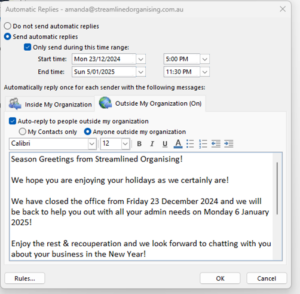

Recent Comments